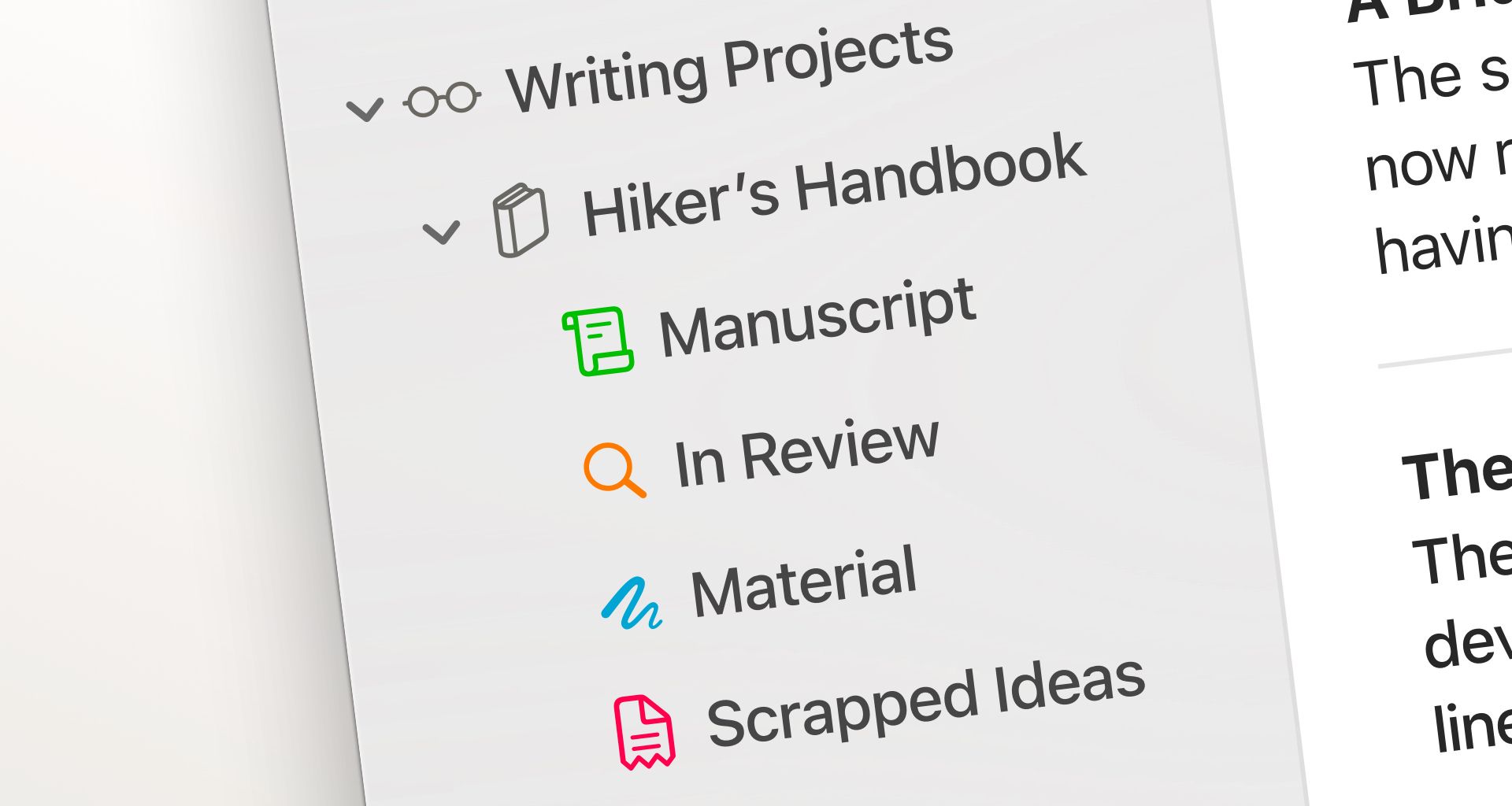The latest release, Ulysses 22, included various smaller features and improvements in addition to the “biggies”. In our series of quick tips, we want to introduce some of them and explain how they can benefit your writing workflow.
In Ulysses, you organize your texts in groups. Each of these groups has a customizable icon: You can choose a different motif, and, starting with version 22, change its color. This allows you to adjust the look of your text library in Ulysses so that it fits with your personal preferences and you find important things easily.
On Mac, to open a group for editing, right-click it and select “Edit...” from the context menu. Then click on the group’s icon. Now you can not only choose a new motif, but also a new color. If you deselect all colors, the icon will be displayed in black.
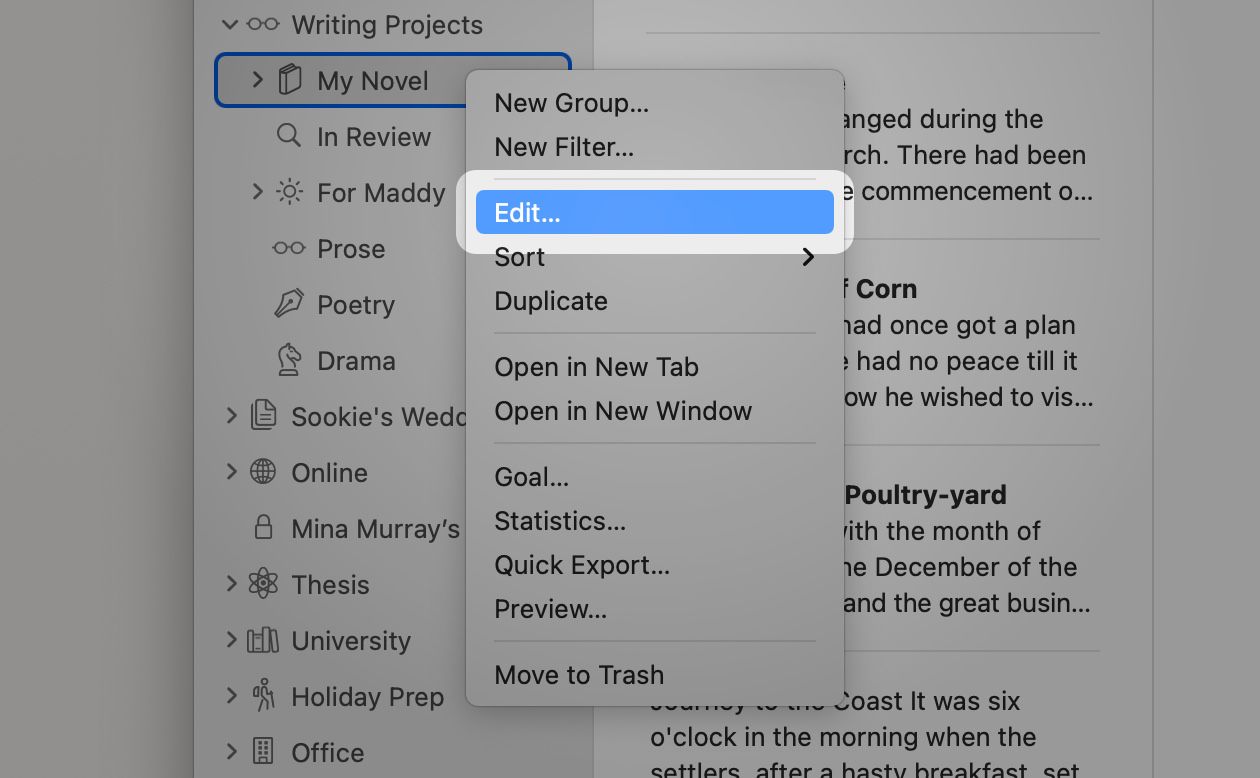
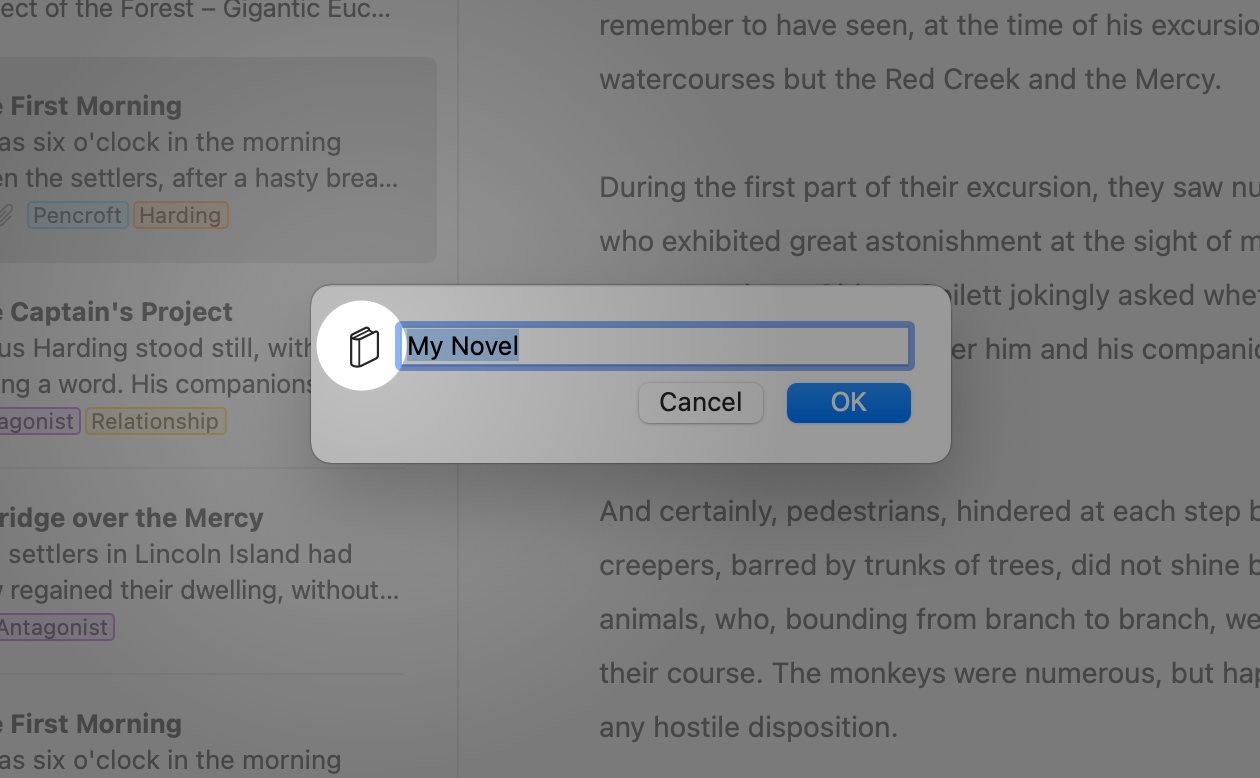
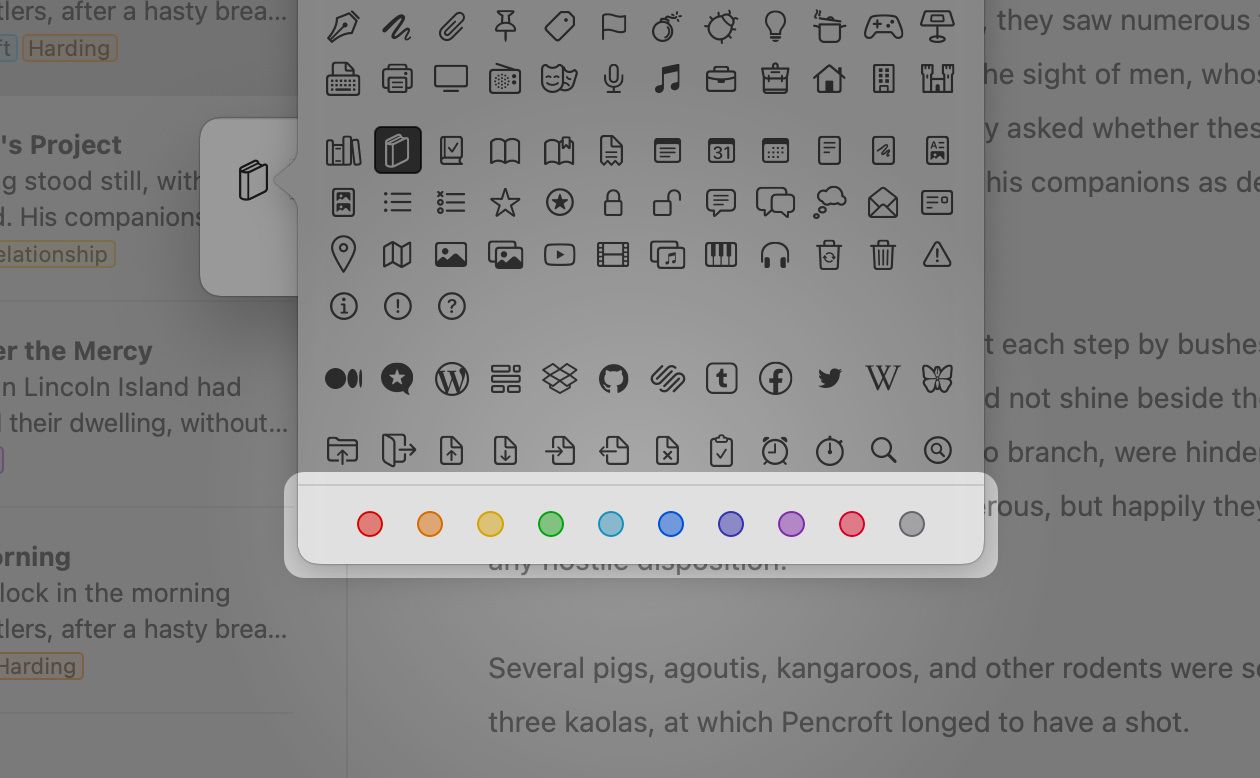
On iPad and iPhone, it works as follows: In the library, touch and hold a group’s name, then select Edit from the context menu to open the group’s details. Now, tap Icon and, in the top right corner, select the color of your choice.