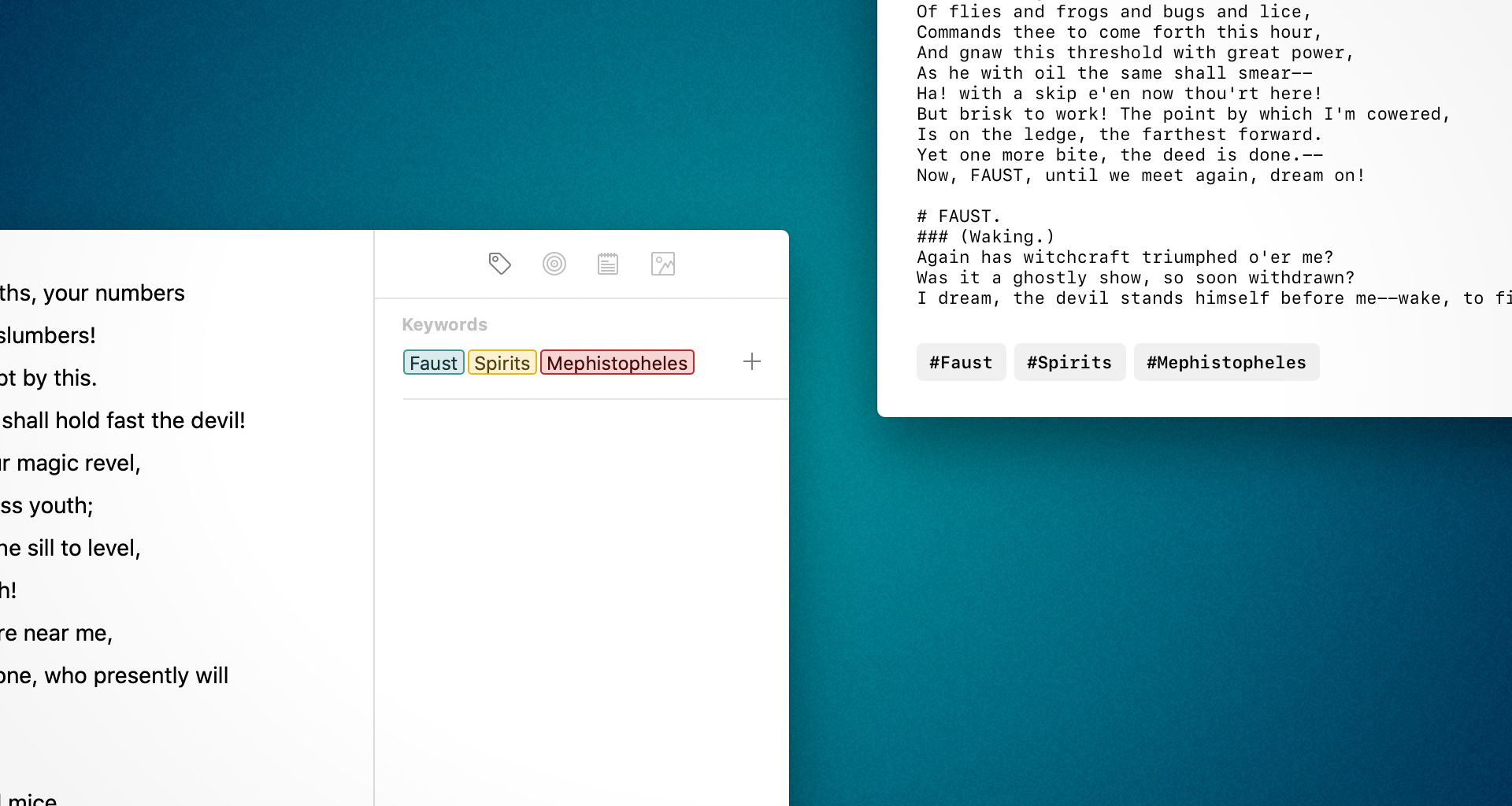Keywords are, among other things, great for keeping track of a large amount of notes. Starting with Ulysses 19, you can enjoy their full functionality in Markdown files saved in external folders as well.
Ulysses allows you to organize your work in nested groups, but not all processes involved in writing are best represented in this structure. Inspiration, above all, is often non-linear: You see something, hear something, read something and, as a result, come up with new ideas and thoughts that may be related to something you’re currently working on. Often enough, it’s not, and you’ll still want to be able to get back to your ideas when the time has come.
Keywords are better suited than groups to organize inspiration, ideas and random thoughts: Attach keywords to your sheets, and you’ll be able to find them easily, no matter where you put them in your library. Until version 19, the only drawback with Ulysses keywords was that you had to work in the Ulysses library on Ulysses sheets to fully enjoy their functionality. For many users, that’s probably not a problem at all, but we know of a few for whom it was a dealbreaker. One author had, for years, maintained a system of inspirational notes on plain text files, marked with hashtags as keywords, but Ulysses could not interpret these. Well, that’s now a thing of the past.
With version 19, we added Markdown keywords in external folders, making them compatible with other text editors such as Bear or iA Writer. In Ulysses, attaching a keyword to such a file works just as you know it from the Ulysses library. If you open the same file with another editor, the keywords will be displayed as hashtags at the end of your text. This also works the other way around, of course: If you open a Markdown (or plain text) file that contains hashtags at the end of the text, Ulysses will interpret them as keywords, and you can edit them as such.
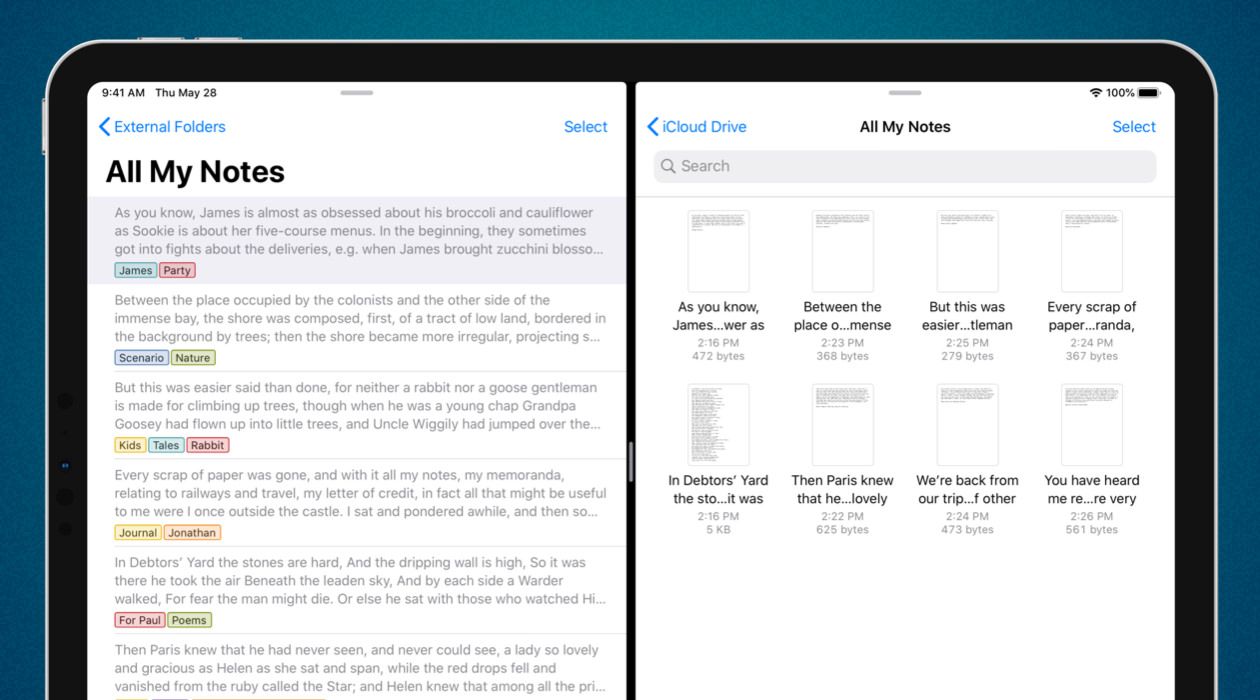
That means, you can maintain your system of notes (almost) anywhere you want: as usually in your Ulysses library, or in an external folder, e.g. on your hard drive or in Dropbox. The only limitation is if you would like to edit your notes with Ulysses both on Mac and on iOS: Not all storage providers already support the iOS system feature to embed an external folder, which is a prerequisite for Ulysses to access the contents. If sync is important to you, but you want to save your notes as plain text or Markdown files outside of the Ulysses library, we suggest using Dropbox or iCloud Drive.
For more information about making use of keywords in Ulysses, have a look at this in-depth tutorial. For details on working with external folders, please read on here.