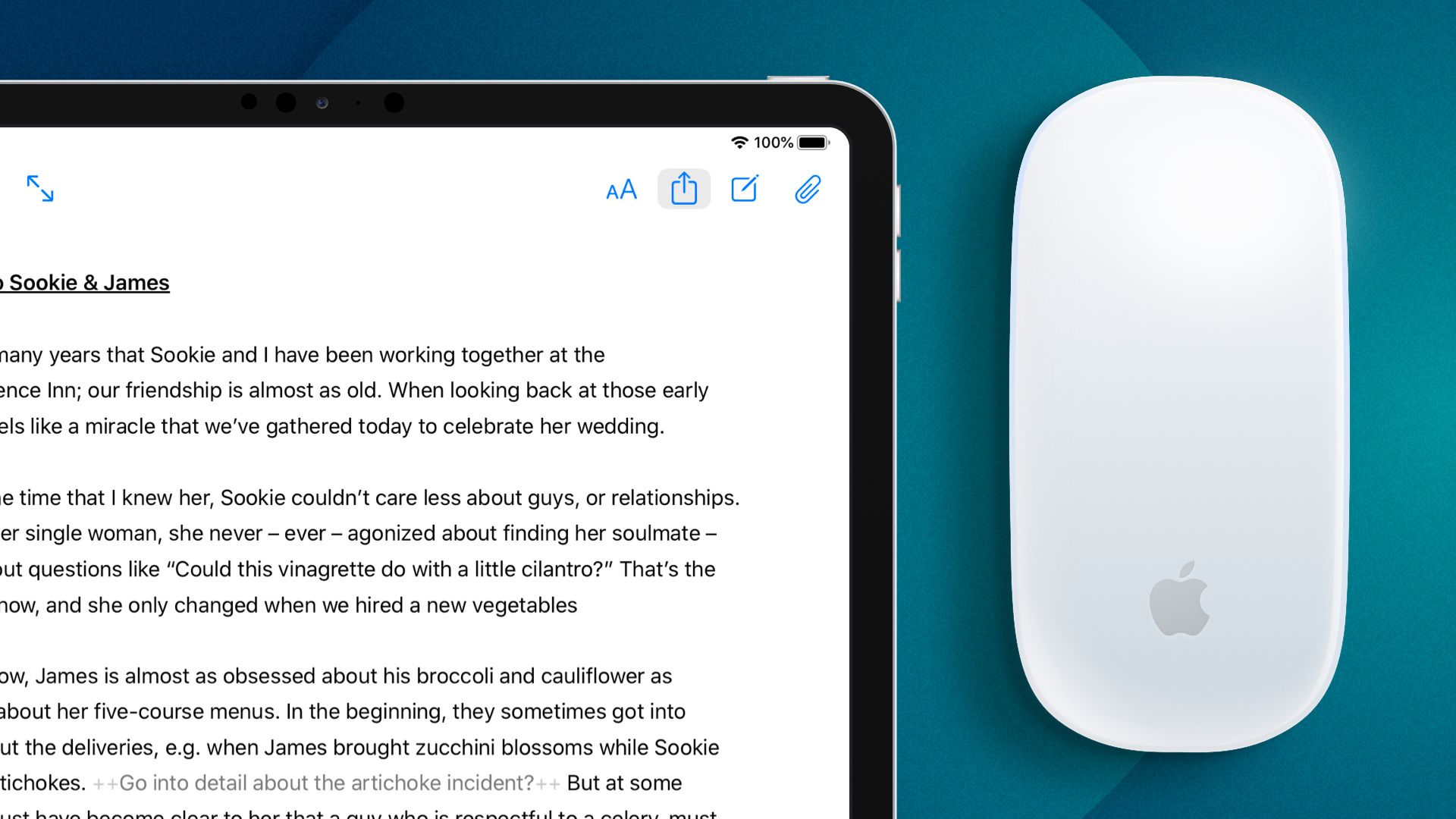“Your next computer is not a computer” is Apple’s claim for the iPad Pro. And it’s true, the iPad (not only the Pro) is becoming more and more capable. The iPad may not yet be 100% perfect for any kind of work – with Ulysses, it definitely makes for a powerful professional writing tool. Here’s why.
1. You Can Do Anything
With many apps, their iOS app is nothing but a companion app with limited functionality. That’s not the case with Ulysses: The feature sets of the Mac app and the iOS app are on par. You can write, you can edit, add keywords to your sheets, set yourself a writing goal, share a PDF document via email or publish an article to your blog from within the app – you name it. It’s the real thing.
2. You Can Attach an External Keyboard
Granted, typing on the iPad’s virtual keyboard is not much fun. However, there’s an easy fix for that: Attach an external keyboard. Then you can properly type and quickly enter markup, plus you’ve got more screen space left.
3. You Can Use It With a Mouse or Trackpad
You can now even use a mouse or a trackpad with Ulysses because we added support for that in the recently published version 19 (requires iOS 13.4). Hooray!
4. You Can Speed Up Your Work With Shortcuts
Writing is done on a keyboard, and many users find it favorable for their concentration if they have to lift their fingers from the keyboard as rarely as possible. That’s why Ulysses offers shortcuts for many actions in the app, and most of them are supported on iOS as well. Here’s the complete list.
5. You Can Work With Two Apps at the Same Time
The writing process comprises not only the writing itself but also collecting information. Research on the internet while taking notes in Ulysses is absolutely doable, thanks to multitasking support. Just open Ulysses and Safari in Split View, and there you go.
6. You Can Work With Two Different Texts
Display a material sheet with your research next to the article you’re writing, or the original text next to a translation you’re working on – you can do that on iPad. Split View allows you to open two Ulysses windows next to each other. It’s even possible to display the Ulysses editor next to the export preview, and conduct changes in real time.